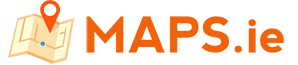Measure Distance / Area on a map
Select a location by clicking on the Google map or by using the the search box. This will set the first marker. Click on the map again or enter another search to set the second marker. A minimum of two markers are required to measure distance and a minimum of three markers to measure an area. All markers can be dragged on the map as required.
If you make a mistake, click on the [Remove Last Marker] button. Click on the [Clear Markers] button to remove all points from the Google map to start over.
Distance results will be output in meters, kilometers, feet, yards and miles. Area will be output in meters², kilometers², feet², yards² and acres. See also our radius map calculator to measure any distance in a circle from your location.
How to Use the Distance & Area Calculator Tool
Step-by-Step Instructions:
To Measure Distance:
- Zoom in to your desired location using the map.
- Click on the map to create the starting point.
- Continue clicking to add waypoints or corners.
- View the total distance (in km, miles, or meters) in real time.
To Measure Area:
- Just like with distance, start by clicking on the map to place your first point.
- Create a closed shape by clicking at least three points and finishing at the starting point.
- The tool will automatically calculate and display the total area in square meters, square kilometers, hectares, acres, or square miles.
Examples of What You Can Measure
- Distance between two towns or landmarks
- Perimeter of a building plot or garden
- Total area of a lake, park, or sports field
- Length of a hiking route with multiple waypoints
Pro Tips
- Use the reset button to start over with a clean slate.
- Double-click to finish your shape if you don’t want to close it manually.
- Try zooming in for more precise placement, especially for smaller areas.
- Works great on mobile and tablet—ideal for on-the-go measurements.
FAQs
Can I measure both straight-line and path-based distances?
What units of measurement does the tool support?
- Distance: meters, kilometers, feet, and miles
- Area: square meters, square kilometers, acres, and hectares
You can easily switch between units depending on your preference or regional standard.
Can I use this tool on my phone or tablet?
Why Use This Tool?
- Free and Easy to Use
Just open the site and start clicking—no app installs or complex settings. - Powered by OpenStreetMap
Enjoy detailed, community-driven maps that cover cities, rural areas, trails, and terrain worldwide. - Multiple Units Supported
Switch between metric and imperial systems to match your local preferences. -
Versatile Applications
- Measure your morning run or bike route
- Calculate the size of a field or building site
- Check property dimensions for planning
- Plot hiking, camping, or cycling trails
- Great for education, geography projects, and GIS training