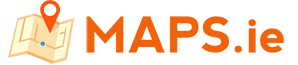Measure Circle / Radius on a map
Draw a circle on a map anywhere in the world using this Google radius map calculator. Start by either searching by address or using the map controls to navigate to your chosen location. Then click a position on the map and drag your cursor to draw the circle.
When the circle is created you can move the circle by dragging it to another position. This online mapping tool measures the area of a circle and calculates its measurements in square meters (M²), square kilometres (KM²), square feet (FT²), square miles (MI²).
It also calculates the circle radius distance in meters, kilometres, feet and miles. We hope you find this radius calculator helpful. If you have suggestions on how we can improve this mapping tool, please get in touch.
Radius
Draw a Circle to Start
Circle Area
Draw a Circle to Start
How the Radius & Circle Area Tool Works
Want to measure the area covered by a specific radius on a map? Whether you're planning a delivery zone, assessing land coverage, or just curious about spatial distances, this free tool from Maps.ie lets you easily draw a radius circle on an interactive map and instantly calculate the area and radius distance.
Step-by-Step Instructions:
- Click on the map to set your center point.
- Enter a radius value and choose your unit of measurement (meters, kilometers, feet, or miles).
- A circle will appear on the map, showing:
- The radius distance
- The total area covered by the circle
You can move the center pin or change the radius anytime for real-time recalculations.
Supported Measurement Units
Radius Distance Units:
- Meters (m)
- Kilometers (km)
- Miles (mi)
- Feet (ft)
Circle Area Units:
- Square Meters (m²)
- Square Kilometers (km²)
- Square Feet (ft²)
- Square Miles (mi²)
Easily toggle between units depending on your needs—metric and imperial options available.
What Can You Use This Tool For?
- Delivery or service zone planning
- Property size estimation
- Emergency coverage zones (fire, medical, evacuation)
- Geofencing or drone flight planning>
- Geographic research or land analysis
- Urban planning or infrastructure development